How To Start A New Project On Android Studio
Let’s see how you can start a new project on Android Studio. This is something that you should know to get started with Android Studio. Let’s start our android app development.
🎥 Start a new Android Studio project (YouTube Video)
Open Android Studio
Click “Start a new Android Studio project”


Set a name for your application
Set the company domain if you have one
Set the package name
Select the minimum SDK that is the minimum version of Android on which you want your application to run on ( Prefer you to choose the default one ).
Click Next.

Select the Activity type you want to select.
Click next.

If you want to change the main activity name then you can change it ( Prefer default name ).
Click Finish.

Done after the Building of project you can see your project ready for further implementations.
That’s all for Start A New Project On Android Studio. On the next post we would take a look through the simple things that you should know on Android Studio.
Related Posts

Razorpay Integration in Android
May 19, 2022
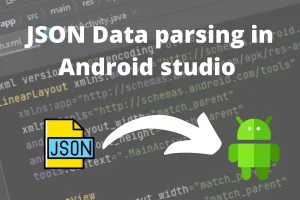
Parsing JSON Data in Android
May 16, 2022

How to Install Android Studio on Windows
May 15, 2022
Comments (0)
Leave a Comment
No comments yet. Be the first to comment!